
Iphone Hacks You Didn’t Know Your Phone Could Do
1. Set a Timer For Your Music
 Image source/Business InsiderI bet you didn't know your iPhone has a handy little feature where you can set it up to have music automatically stop playing after a specific amount of time. What's even more convenient is you don't even need to tap it manually, your phone does it for you. This hack would be perfect for those of you who like to listen to music before going to sleep.
Image source/Business InsiderI bet you didn't know your iPhone has a handy little feature where you can set it up to have music automatically stop playing after a specific amount of time. What's even more convenient is you don't even need to tap it manually, your phone does it for you. This hack would be perfect for those of you who like to listen to music before going to sleep.Advertisement
2. Siri Can Call You By Your Nickname
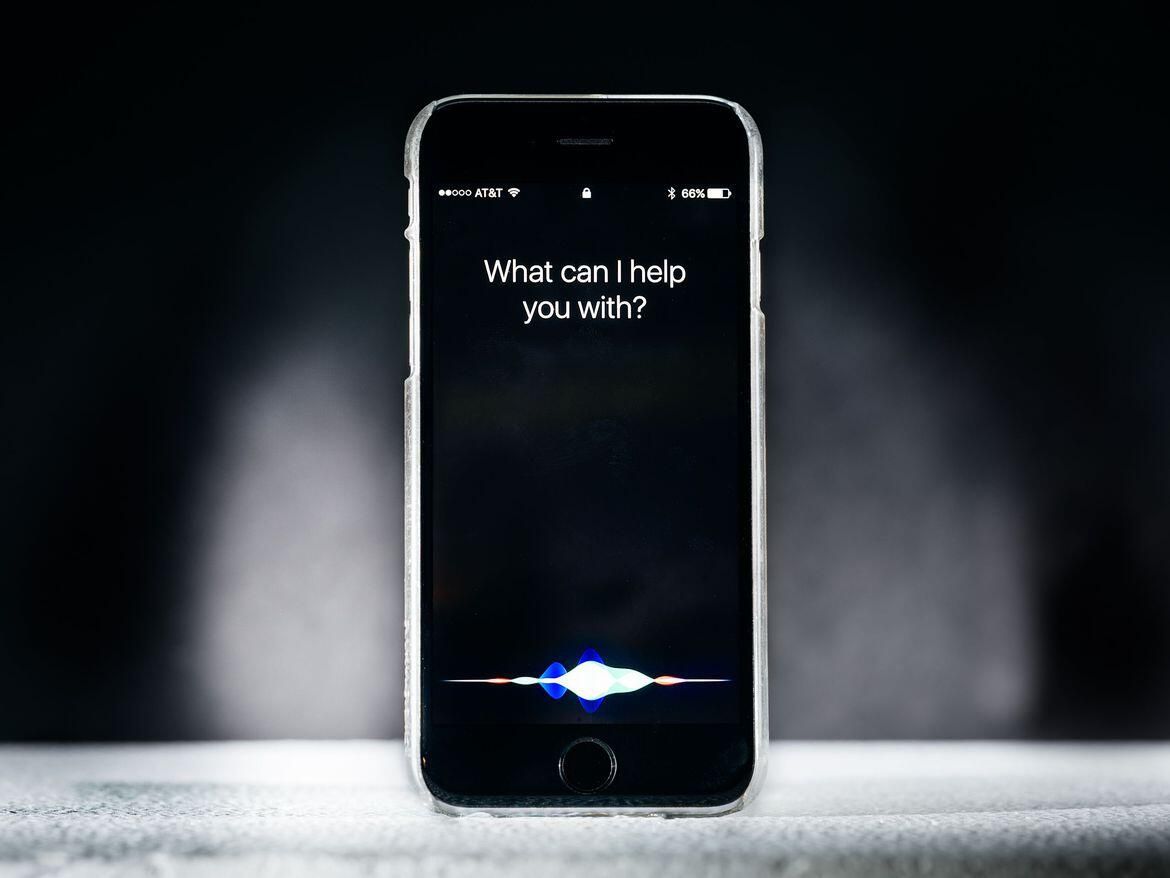 Image source/TechRepublicNot everyone may use Siri, but one cool hack to try if you do is making it call you by your nickname, not the one listed for your Apple ID. Siri will always call you by your account name, however its very easy to change, simply say "Hey Siri - Call me by my nickname." All you need to do then is say your nickname and Siri will call you that from then on.
Image source/TechRepublicNot everyone may use Siri, but one cool hack to try if you do is making it call you by your nickname, not the one listed for your Apple ID. Siri will always call you by your account name, however its very easy to change, simply say "Hey Siri - Call me by my nickname." All you need to do then is say your nickname and Siri will call you that from then on.Advertisement
3. Use Your Phone to Hang Up Pictures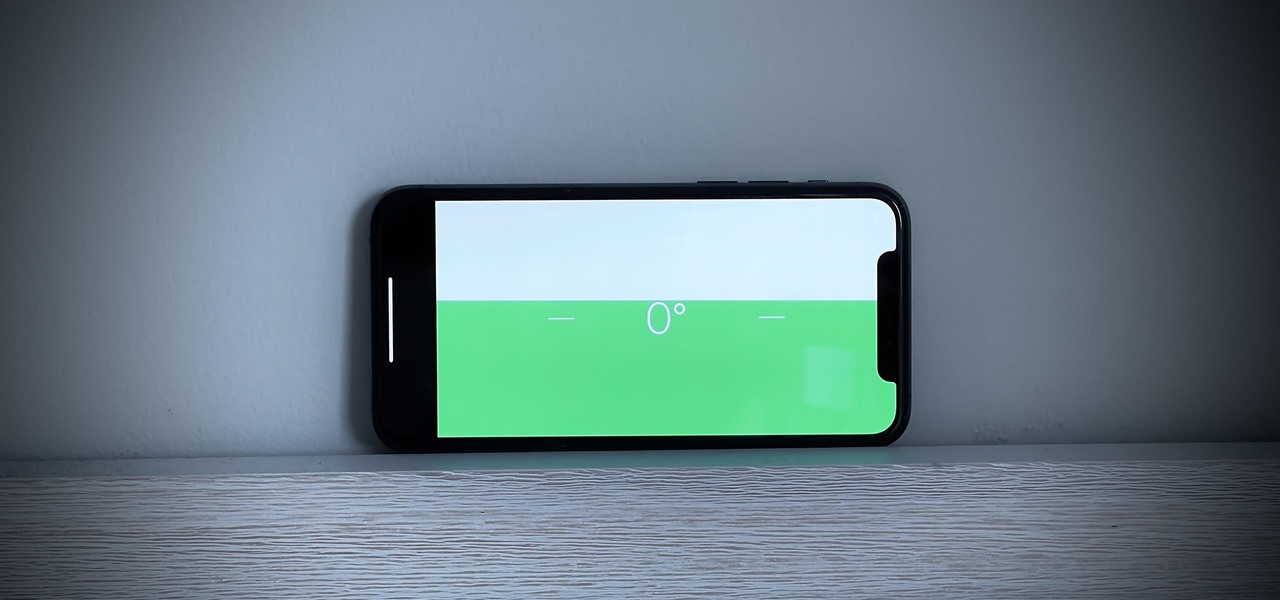
Image source/iOS Gadget HacksYou probably haven't realised that your iPhone can actually be used as a levelling device. Even if you did know it had this gadget, you likely haven't discovered all its capabilities. You can use the level with your phone flat down or perched, and both portrait and landscape. You never know when you might need something levelling out!Advertisement
4. Scan Documents Anywhere
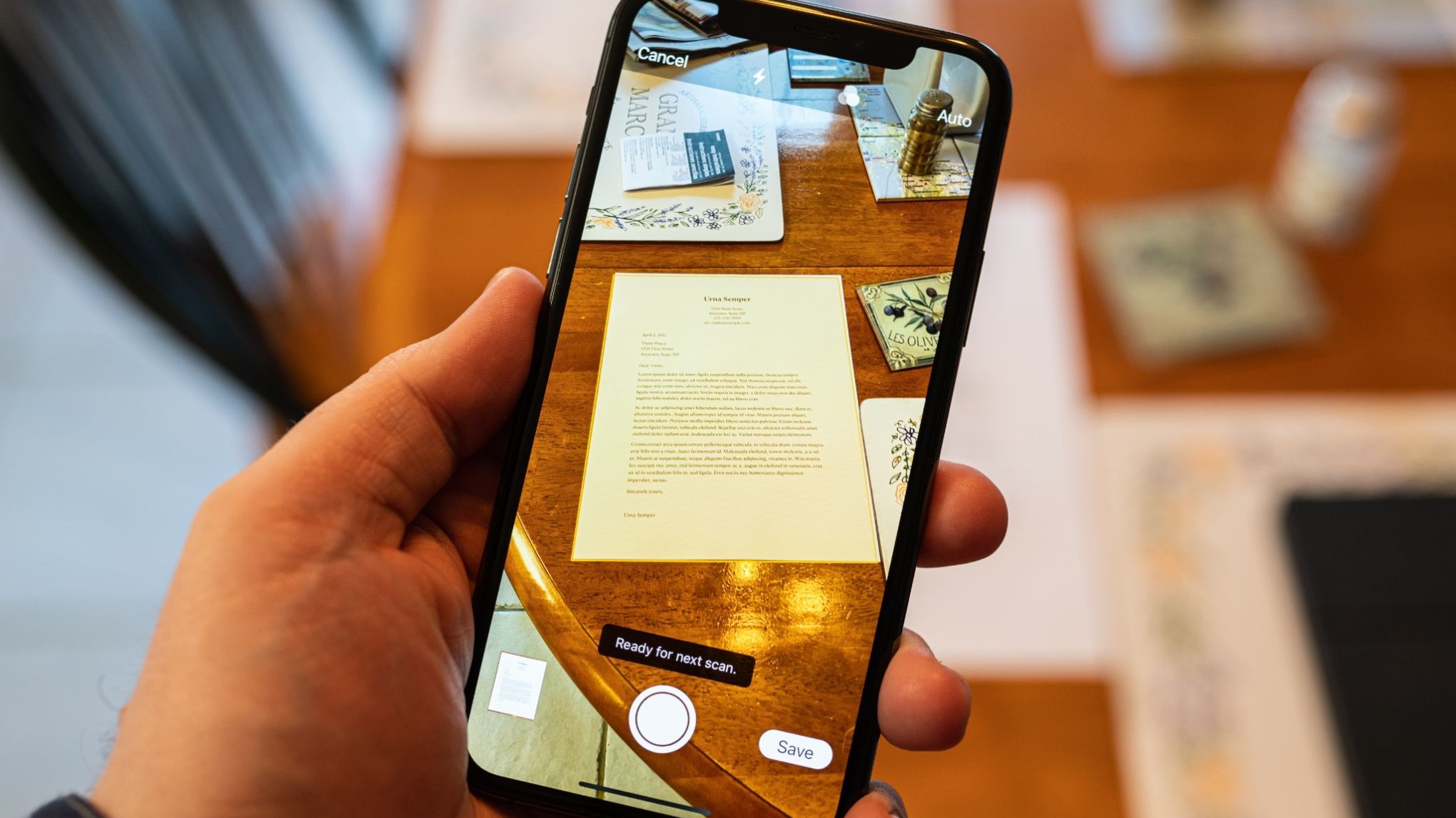 Image source/iMoreIt's not the most spectacular of hacks on your iPhone, but it could turn out to be one of the most important for you. Imagine you don't have a scanner at work and you need to upload a vital document, your iPhone could be your saviour. You can find the document scanner in the Notes app on your iPhone.
Image source/iMoreIt's not the most spectacular of hacks on your iPhone, but it could turn out to be one of the most important for you. Imagine you don't have a scanner at work and you need to upload a vital document, your iPhone could be your saviour. You can find the document scanner in the Notes app on your iPhone.Advertisement
5. Get Real-time Weather Notifications
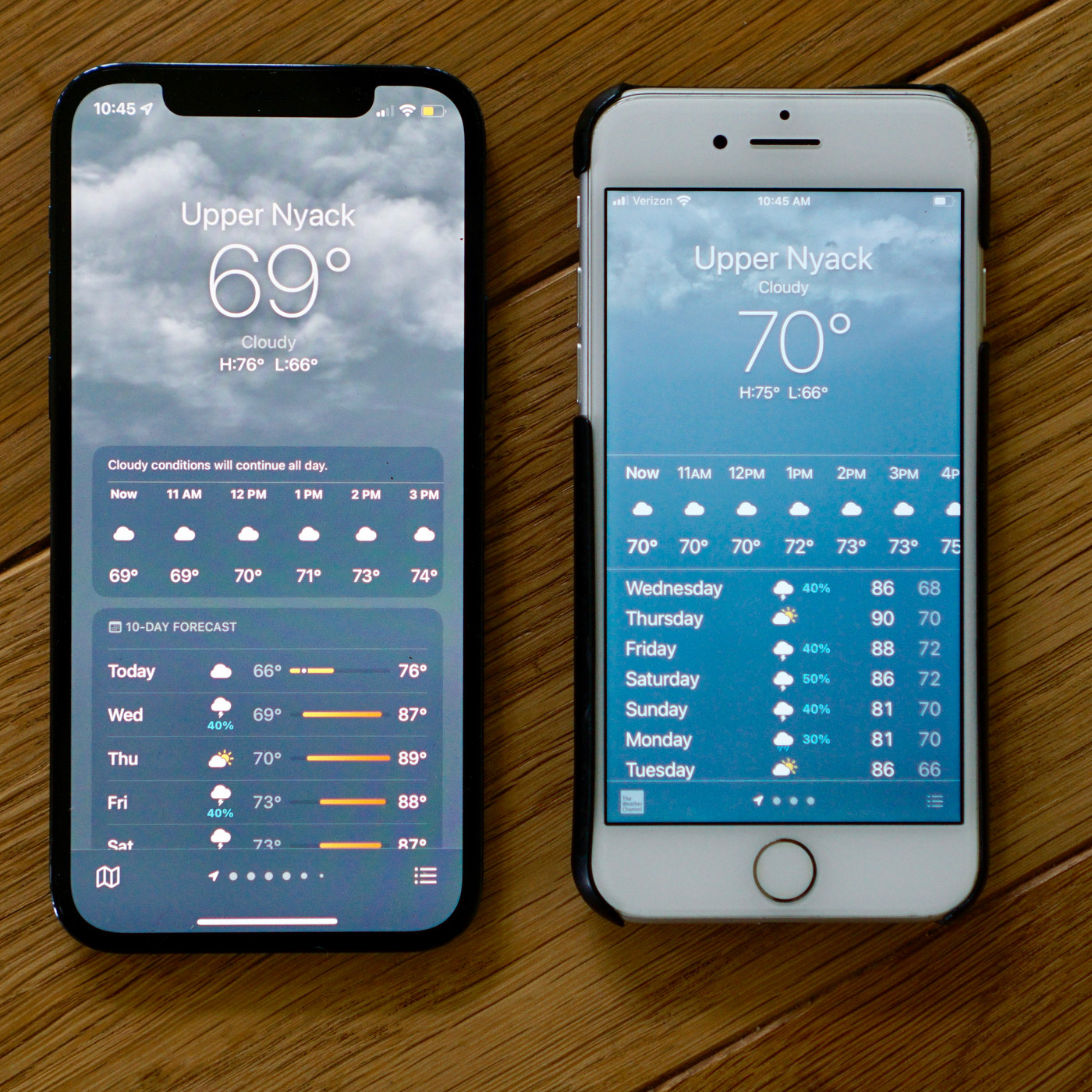 Image source/The VergeRain or snow, sun or shine, let your iPhone alert you when the good, or more importantly the bad weather starts to move in. This smart hack lets you know a few minutes prior to when the weather is due to come, then a few minutes before its due to stop. This could be a game changer if you're leaving your washing out to dry.
Image source/The VergeRain or snow, sun or shine, let your iPhone alert you when the good, or more importantly the bad weather starts to move in. This smart hack lets you know a few minutes prior to when the weather is due to come, then a few minutes before its due to stop. This could be a game changer if you're leaving your washing out to dry.Advertisement
6. Use Emergency SOS to contact Emergency Services
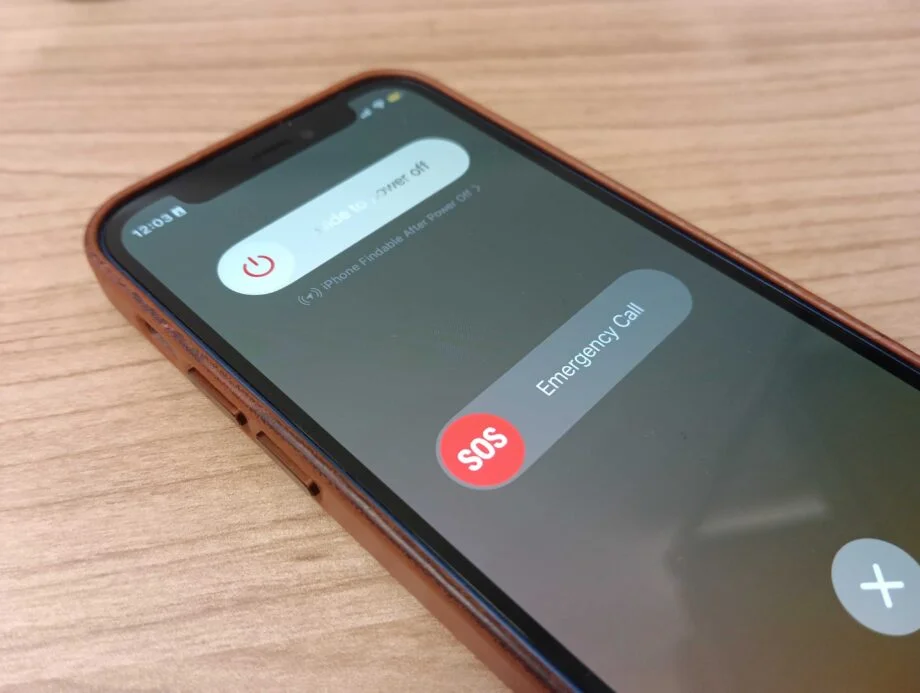 Image source/Trusted ReviewsThe emergency SOS on the iPhone is commonly skipped by the majority of people when setting up their phone, but them few minutes could end up being lifesaving! If you find yourself in serious trouble, quickly press the power button 5 times and the phone will contact emergency services. Don't worry if you do this by accident, your phone will give you chance to cancel the call if required.
Image source/Trusted ReviewsThe emergency SOS on the iPhone is commonly skipped by the majority of people when setting up their phone, but them few minutes could end up being lifesaving! If you find yourself in serious trouble, quickly press the power button 5 times and the phone will contact emergency services. Don't worry if you do this by accident, your phone will give you chance to cancel the call if required.Advertisement
7. Track Your iPhone Even If It's Switched Off
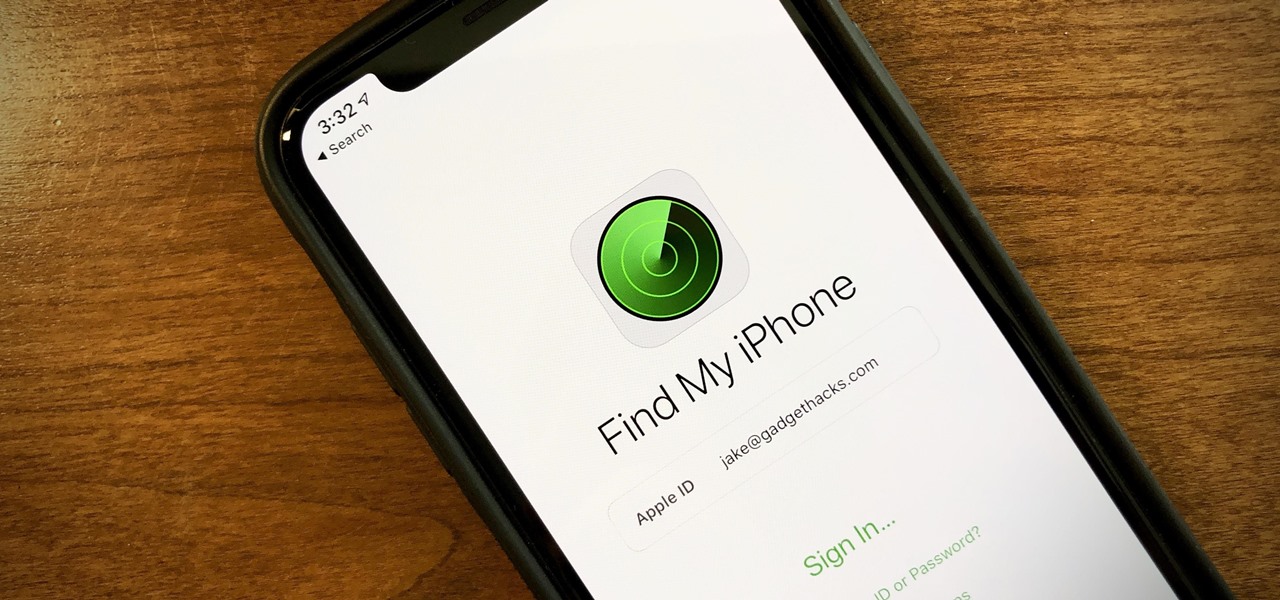 Image source/iOS Gadget HacksWe've all experienced that dreaded feeling of thinking you've lost your phone - It's soul destroying! Did you know though that you can find your iPhone no matter if it's stolen, turned off or the battery has died, you simply just need to set up the Find My iPhone app and enable it to your network. You never know, you could be thanking us later.
Image source/iOS Gadget HacksWe've all experienced that dreaded feeling of thinking you've lost your phone - It's soul destroying! Did you know though that you can find your iPhone no matter if it's stolen, turned off or the battery has died, you simply just need to set up the Find My iPhone app and enable it to your network. You never know, you could be thanking us later.Advertisement
8. Delete All Your Old Screenshots
 Image source/iOS Gadget HacksYou will at some point most likely have to remove items from your camera roll to clear out space, one handy hack to help you do this is deleting all your old screenshots. Rather than going through them all at once and taking forever, just go to Photos app, then the Albums section of the app. All you need to do then is scroll down to "media types" and tap "Screenshots", you can then select all, where either you delete every one or unselect the ones you want to keep.
Image source/iOS Gadget HacksYou will at some point most likely have to remove items from your camera roll to clear out space, one handy hack to help you do this is deleting all your old screenshots. Rather than going through them all at once and taking forever, just go to Photos app, then the Albums section of the app. All you need to do then is scroll down to "media types" and tap "Screenshots", you can then select all, where either you delete every one or unselect the ones you want to keep.Advertisement
9. Find The Name Of a Song Using Siri
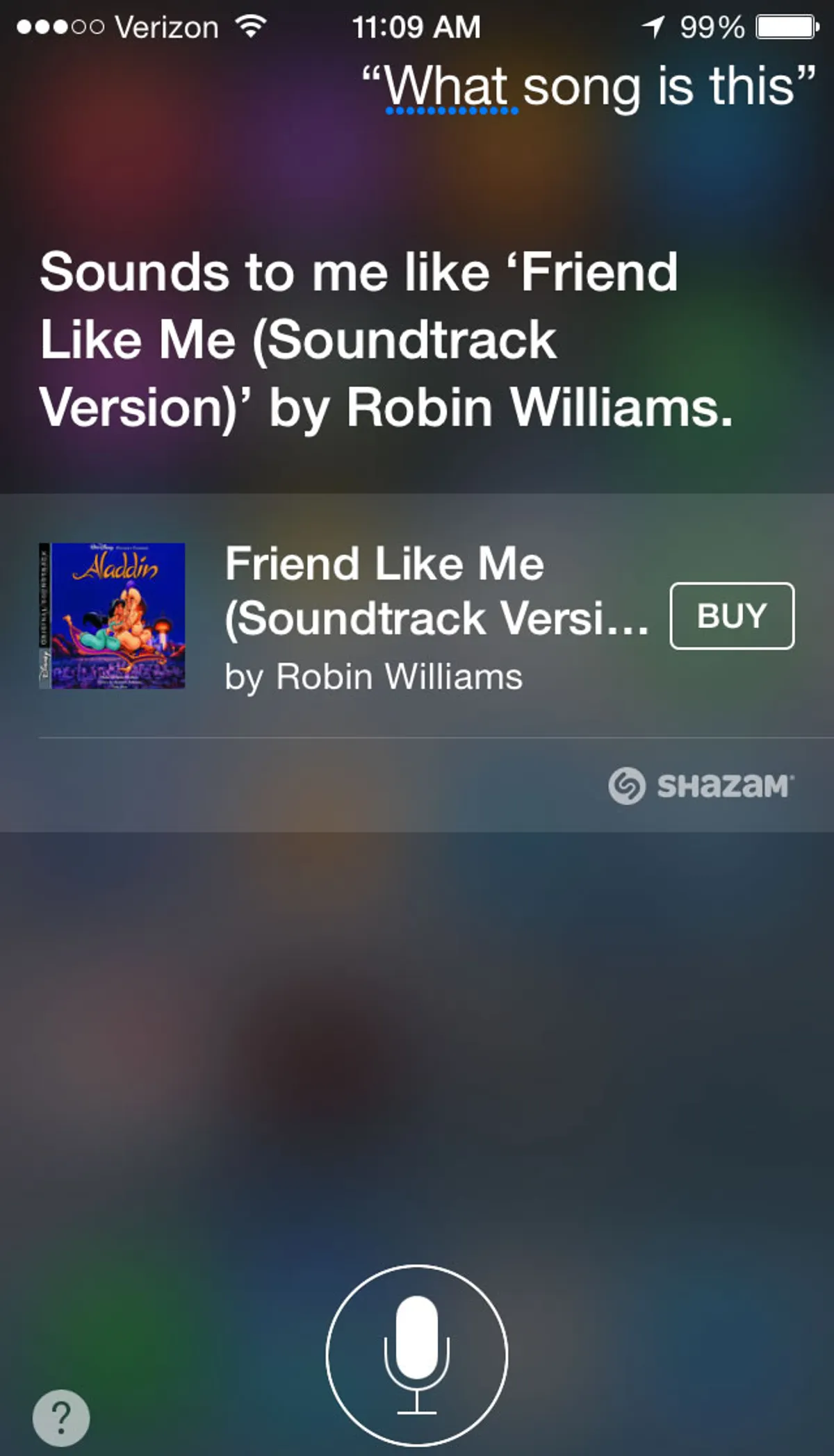 Image source/CNETHow many times have you heard a song playing, but you can't think for the life of you what the name of it is? There are separate apps which offer this exact service, but you'll find the quickest and easiest way to find out is simply asking Siri "What song is this?" Now you'll never have to spend hours thinking of that one song you can't name.
Image source/CNETHow many times have you heard a song playing, but you can't think for the life of you what the name of it is? There are separate apps which offer this exact service, but you'll find the quickest and easiest way to find out is simply asking Siri "What song is this?" Now you'll never have to spend hours thinking of that one song you can't name.Advertisement
10. Speed Up Your Charging Time
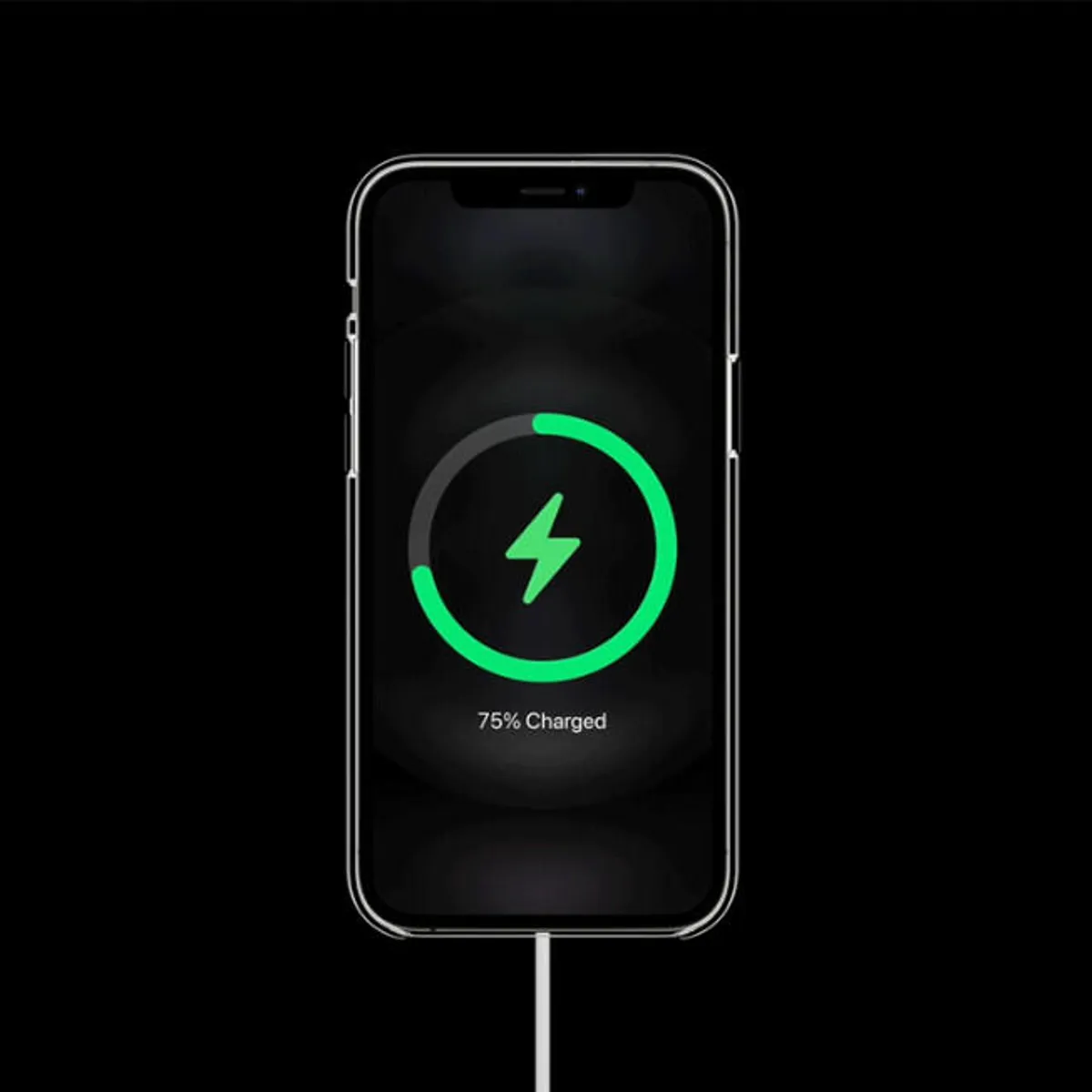 Image source/CNETEverybody wants their phone to charge faster, you would be insane to say you wanted to wait around longer. You'll be happy to know there is a way to speed up the re-juicing process, simply turn your phone onto Flight Safe mode. Of course, this isn't going to make a monumental difference, but that extra 10/15 minutes you save could be huge!
Image source/CNETEverybody wants their phone to charge faster, you would be insane to say you wanted to wait around longer. You'll be happy to know there is a way to speed up the re-juicing process, simply turn your phone onto Flight Safe mode. Of course, this isn't going to make a monumental difference, but that extra 10/15 minutes you save could be huge!Advertisement
11. Create Custom Vibrations
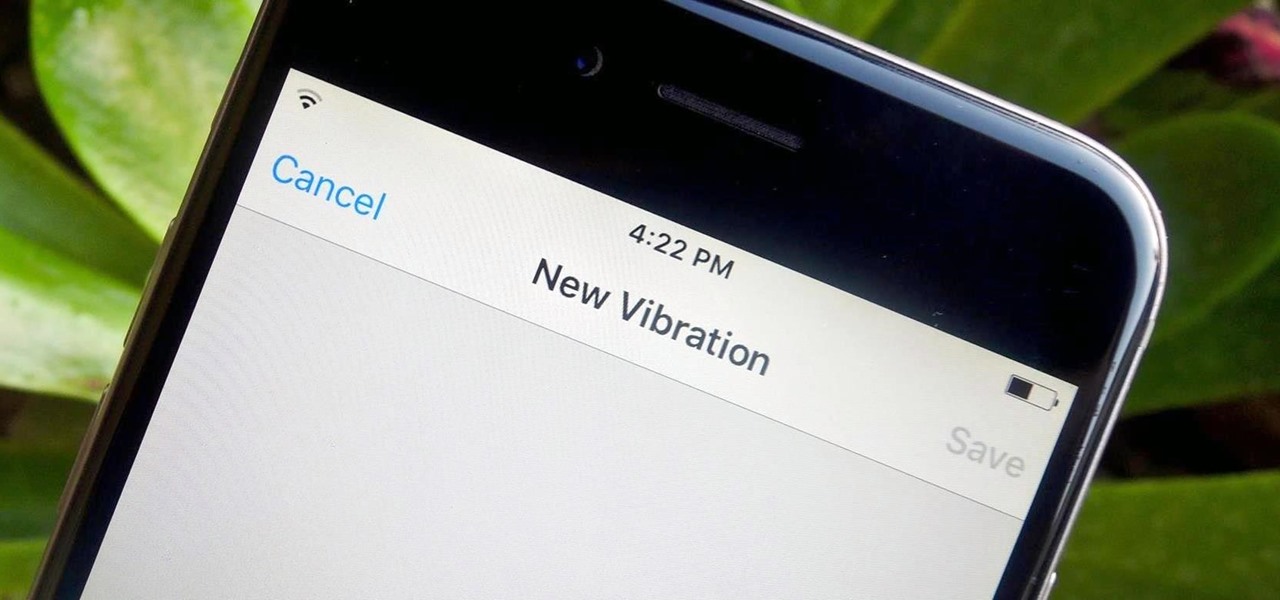 Image source/iOS Gadget HacksHave you ever wished you could tell who's ringing you, just by feeling the buzz in your trouser pocket? Well in fact you can pretty straightforwardly thanks to this clever hack. Go to contacts, then select the person of your choice and tap Edit, you should see a Vibration option, on that should be the choice to Create New Vibation - there you go!
Image source/iOS Gadget HacksHave you ever wished you could tell who's ringing you, just by feeling the buzz in your trouser pocket? Well in fact you can pretty straightforwardly thanks to this clever hack. Go to contacts, then select the person of your choice and tap Edit, you should see a Vibration option, on that should be the choice to Create New Vibation - there you go!Advertisement
12. Take a Photo Without Touching Your Phone
 Image source/MensXPThose who have been around a while will probably recognise this hack, however for those younger viewers new to an iPhone, you can use your volume buttons to capture a snap. This could come in handy especially when you're trying to get a nice photo without your big, meaty hand in the way.
Image source/MensXPThose who have been around a while will probably recognise this hack, however for those younger viewers new to an iPhone, you can use your volume buttons to capture a snap. This could come in handy especially when you're trying to get a nice photo without your big, meaty hand in the way.Advertisement
13. Improve Your Battery Life
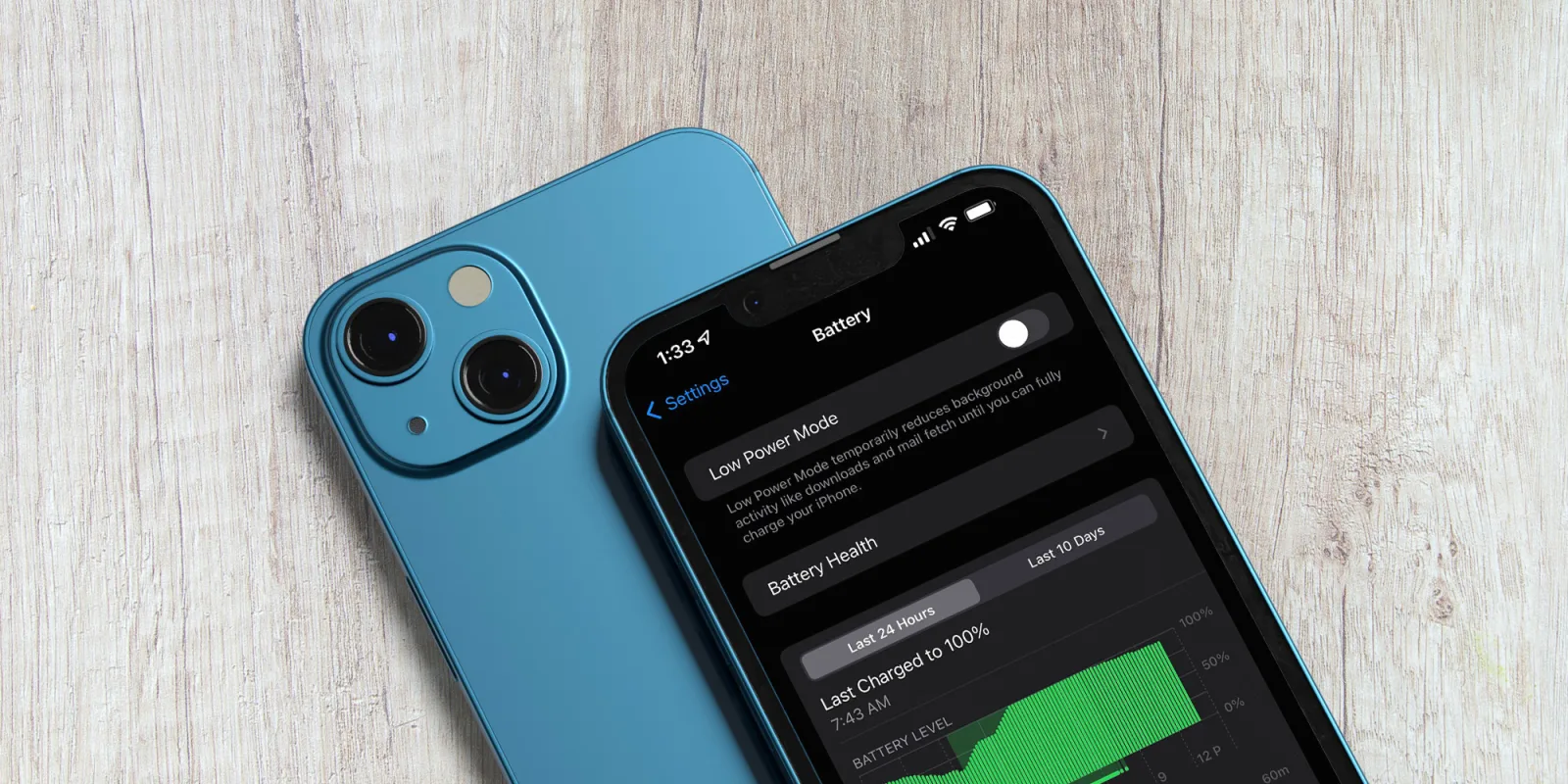 Image source/9to5MacApple's connected quick-access for key data, known as Spotlight, is brilliant for offering you fast access to all updates in either sport or social media. However, all the stuff going on in the background can eat into your battery life. Turning off spotlight will dramatically increase your battery life.
Image source/9to5MacApple's connected quick-access for key data, known as Spotlight, is brilliant for offering you fast access to all updates in either sport or social media. However, all the stuff going on in the background can eat into your battery life. Turning off spotlight will dramatically increase your battery life.Advertisement
14. Correct Siri's Pronunciation
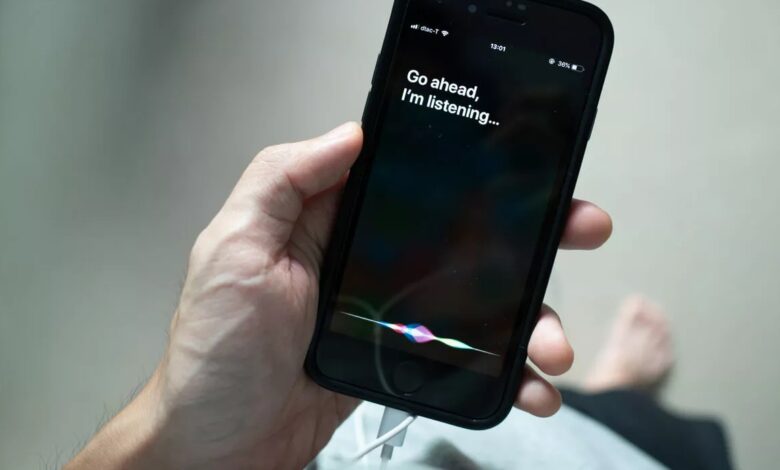
Advertisement
15. Find Out All About You
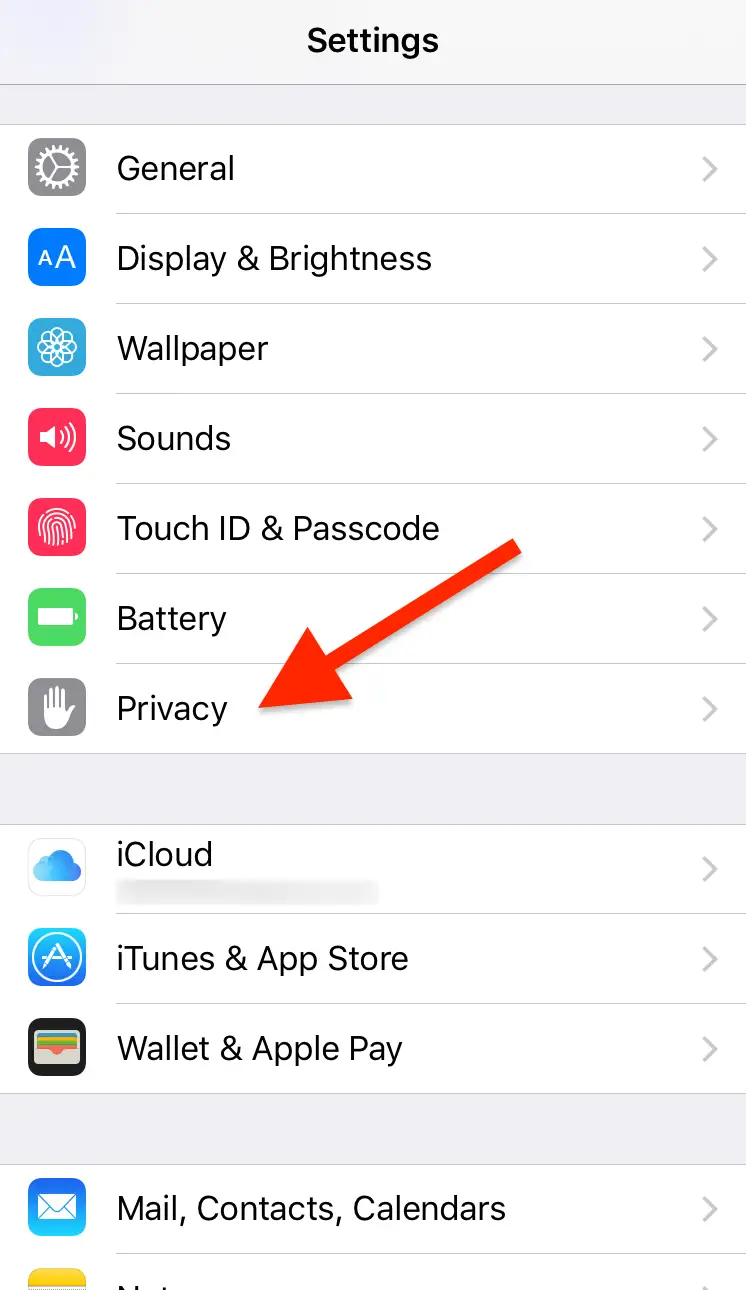 Image source/Business InsiderWhen you read about the Find My iPhone, it sounded like a good idea, but then you realise that your phone knows exactly where you have been and for how long. You phone also, rather sinisterly, gathers all your data and knows what apps you like to use. Make sure you are aware or what your phone is monitoring and use the Privacy section in Settings to control this.
Image source/Business InsiderWhen you read about the Find My iPhone, it sounded like a good idea, but then you realise that your phone knows exactly where you have been and for how long. You phone also, rather sinisterly, gathers all your data and knows what apps you like to use. Make sure you are aware or what your phone is monitoring and use the Privacy section in Settings to control this.Advertisement
16. Erase Your Data When Your Phone Is Being Broken In To
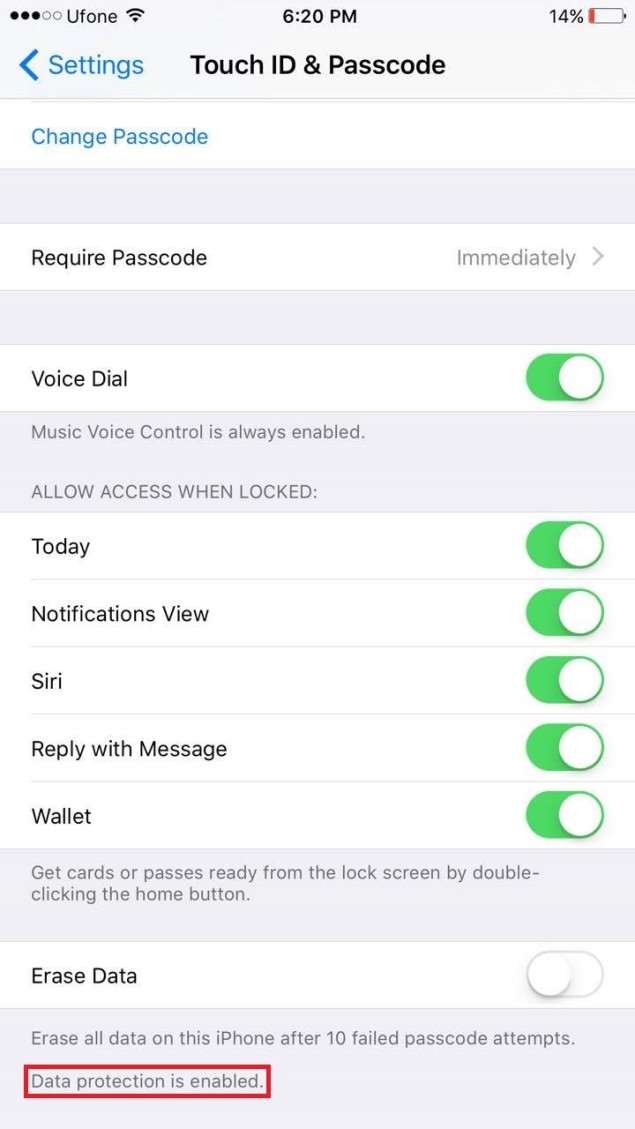 Image source/WccftechOne of the many hacks on this list that has been around forever but is easily skipped over. Many people use passcodes nowadays to protect their private, as simply who wants strangers going on their phone? One precaution you can make if you're very sensitive about your data is Erase Data mode. The feature allows your phone to erase itself after ten failed passcode attempts.
Image source/WccftechOne of the many hacks on this list that has been around forever but is easily skipped over. Many people use passcodes nowadays to protect their private, as simply who wants strangers going on their phone? One precaution you can make if you're very sensitive about your data is Erase Data mode. The feature allows your phone to erase itself after ten failed passcode attempts.Advertisement
17. Unlock Your Phone With Your Voice
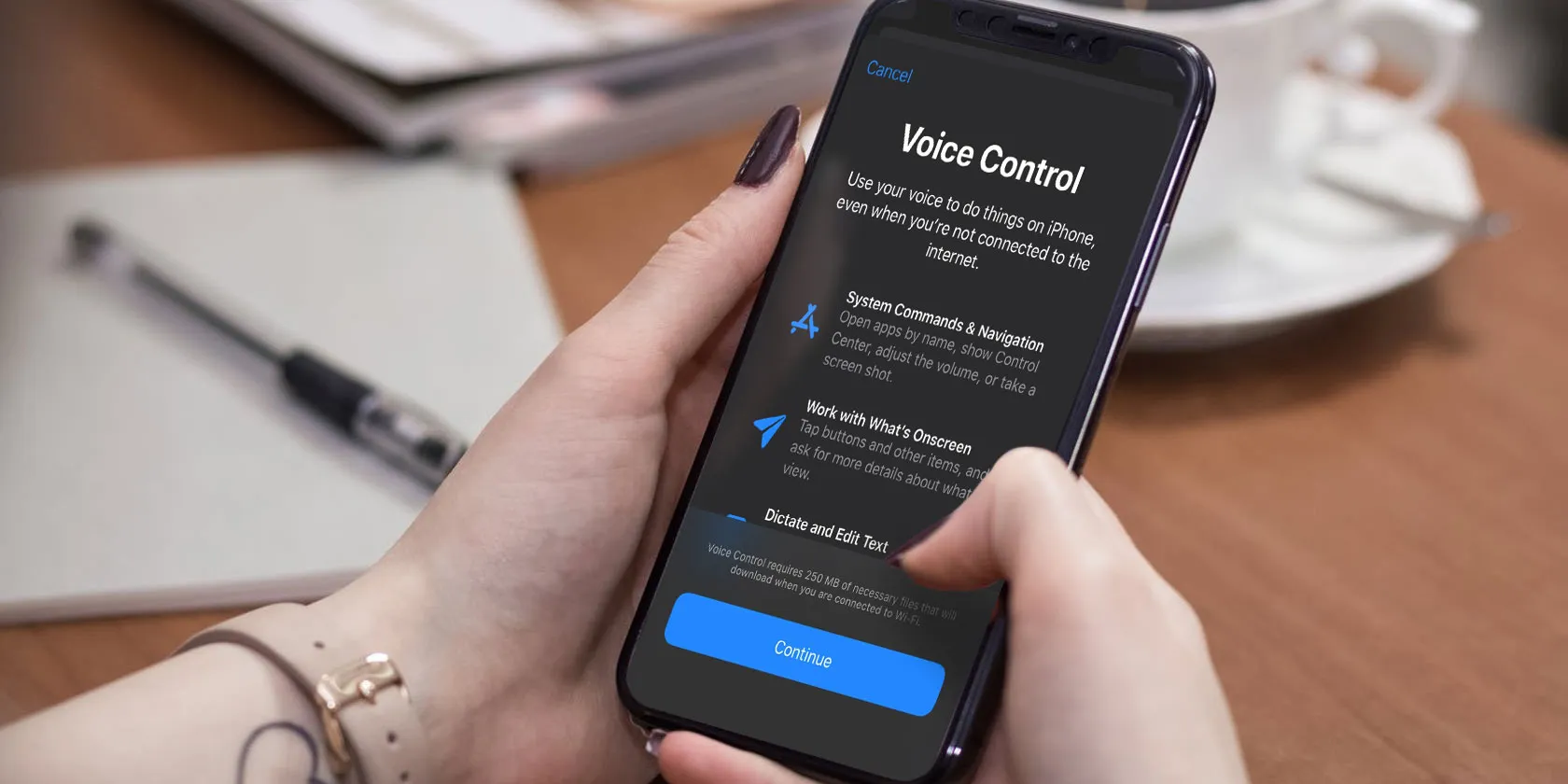 Image source/MakeUseOfYou Harry Potter fans are going to love this hack if you hadn't already found out about it. On an iPhone you can unlock it by saying "Alohomora," which to those who aren't familiar with the series means "open." There are loads of other commands that can be used, however this hack can be pretty tricky to set up.
Image source/MakeUseOfYou Harry Potter fans are going to love this hack if you hadn't already found out about it. On an iPhone you can unlock it by saying "Alohomora," which to those who aren't familiar with the series means "open." There are loads of other commands that can be used, however this hack can be pretty tricky to set up.Advertisement
18. One Handed Keyboard
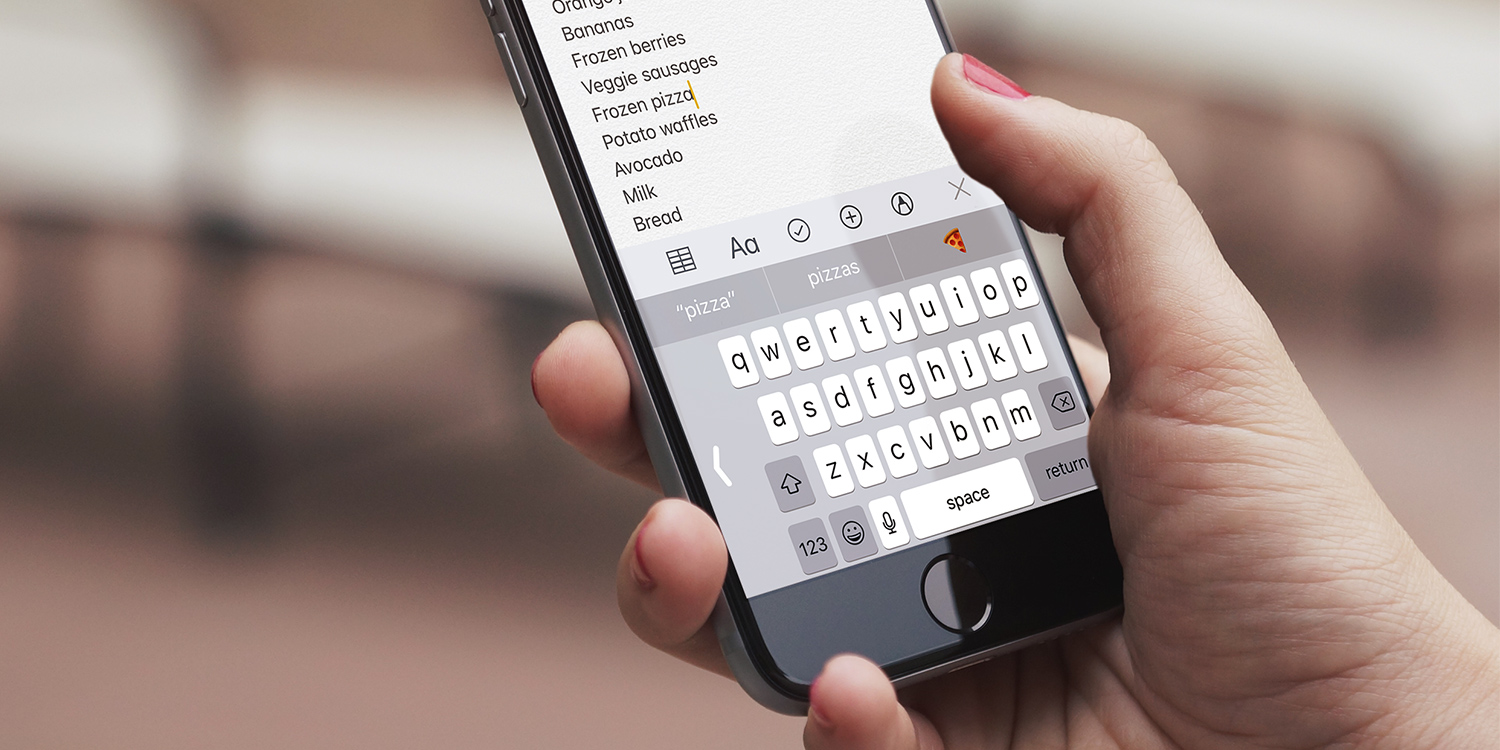 Image source/TapSmartI don't know about you but I use to always get so annoyed when this keyboard would come up. It wasn't until I discovered that its actually designed to text with one hand that I realised it's rather useful. As iPhones keep getting bigger and bigger, texting with one hand can become a challenge, not of course if you're familiar with the one handed keyboard.
Image source/TapSmartI don't know about you but I use to always get so annoyed when this keyboard would come up. It wasn't until I discovered that its actually designed to text with one hand that I realised it's rather useful. As iPhones keep getting bigger and bigger, texting with one hand can become a challenge, not of course if you're familiar with the one handed keyboard.Advertisement
19. Lock Your Camera's Focal Point
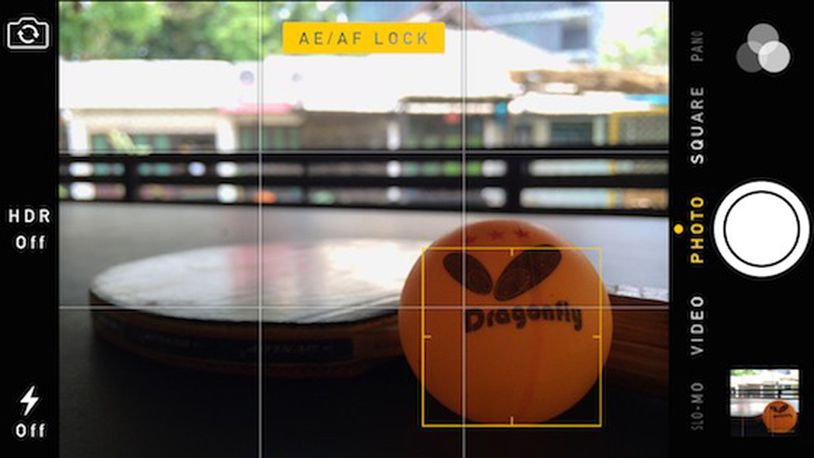 Image source/Dayton Daily NewsWe all know tapping the screen to focus works, however how annoying is it whenever you slightly move your camera it instantly just comes out of focus. From now on, try holding down on the item you want to focus on for a few seconds until an "AE/AF Locked" box pops up. Now the item shouldn't come out of focus no matter what you do.
Image source/Dayton Daily NewsWe all know tapping the screen to focus works, however how annoying is it whenever you slightly move your camera it instantly just comes out of focus. From now on, try holding down on the item you want to focus on for a few seconds until an "AE/AF Locked" box pops up. Now the item shouldn't come out of focus no matter what you do.Advertisement
20. Save Your Parking Spot In Maps
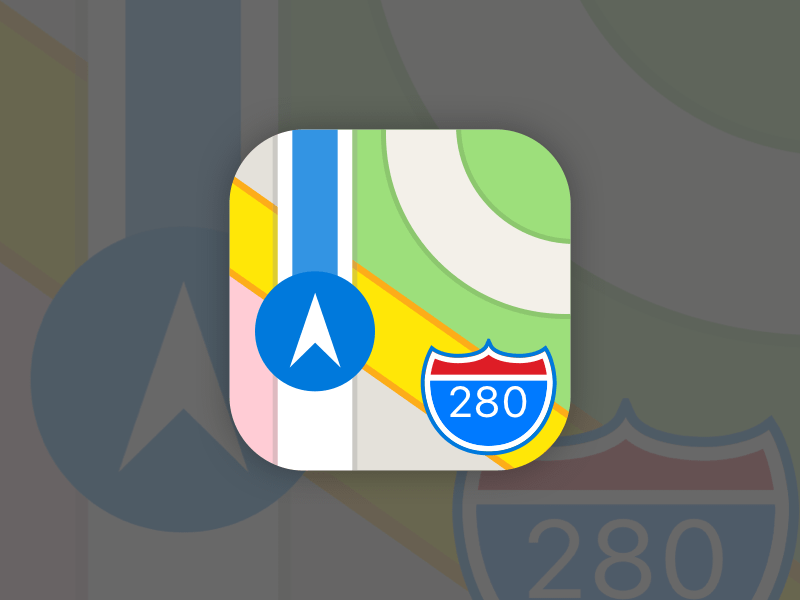 Image source/PinterestNot many things are worse then when you finish shopping and you have no idea where you're parked, walking with shopping bags in both hands frantically searching for your lost car. Fret no more with this hack, just ask Siri, "Save my parking spot" and it will save your location. When finding your car, simply ask Siri "Where am I parked?" and it should lead you straight there.
Image source/PinterestNot many things are worse then when you finish shopping and you have no idea where you're parked, walking with shopping bags in both hands frantically searching for your lost car. Fret no more with this hack, just ask Siri, "Save my parking spot" and it will save your location. When finding your car, simply ask Siri "Where am I parked?" and it should lead you straight there.Advertisement
21. Set Flash To Appear For Notifications
 Image source/Tom's GuideAnother cool hack you probably didn't know about on your iPhone is you can set it to flash whenever you get a notification. This hack is perfect if you don't want any noise for an alert, maybe because you have sleeping children, or work in an environment where you cannot have auditory notifications.
Image source/Tom's GuideAnother cool hack you probably didn't know about on your iPhone is you can set it to flash whenever you get a notification. This hack is perfect if you don't want any noise for an alert, maybe because you have sleeping children, or work in an environment where you cannot have auditory notifications.Advertisement
22. Hide Apps You Don't use
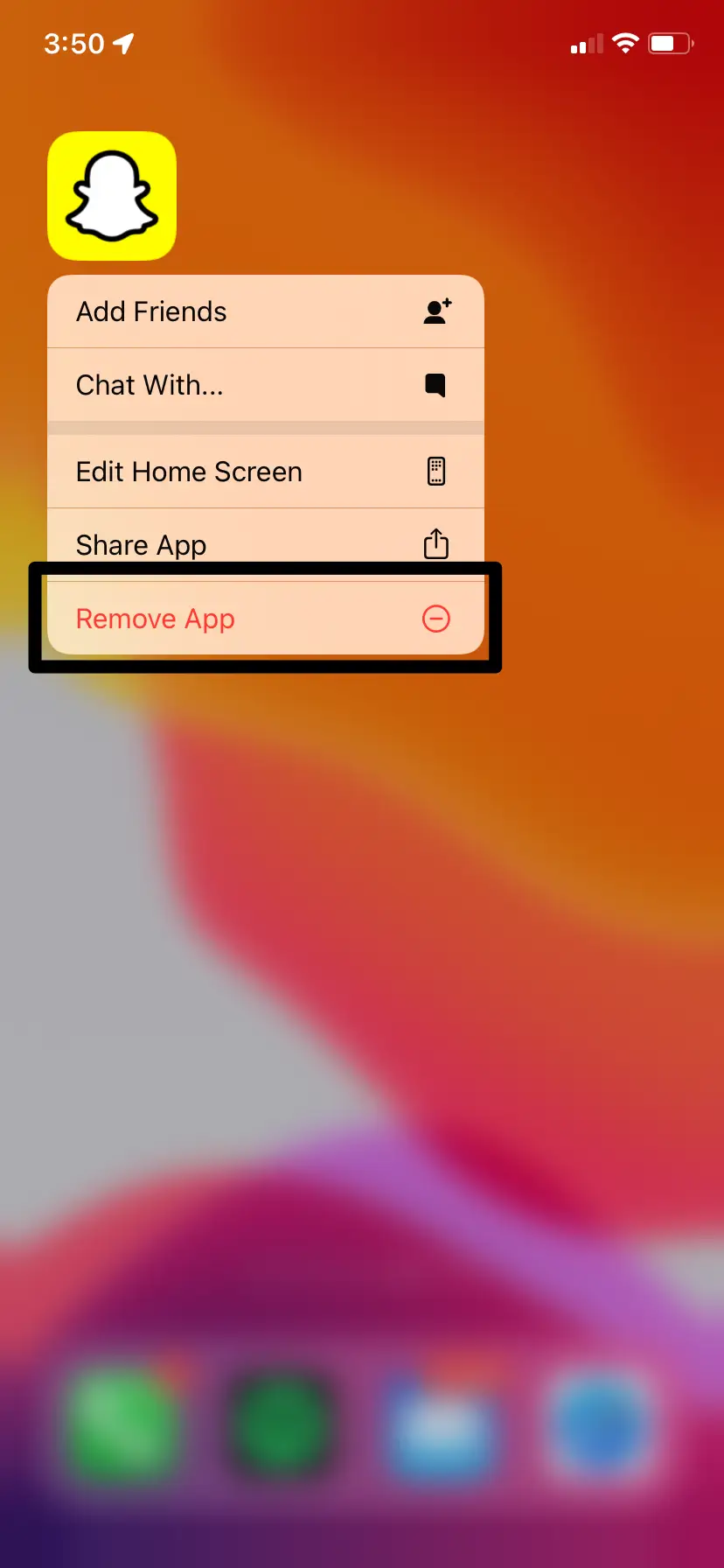 Image source/Business InsiderWant to know a way to removed unused apps from your Home Screen but don't want to keep reinstalling them? You can store them in the the App Library instead. You just need to hold down on the app, tap "Remove App" and then select "Move to App Library." Obviously if you want to delete the app you still can do that.
Image source/Business InsiderWant to know a way to removed unused apps from your Home Screen but don't want to keep reinstalling them? You can store them in the the App Library instead. You just need to hold down on the app, tap "Remove App" and then select "Move to App Library." Obviously if you want to delete the app you still can do that.Advertisement
23. Backspace On Your Calculator
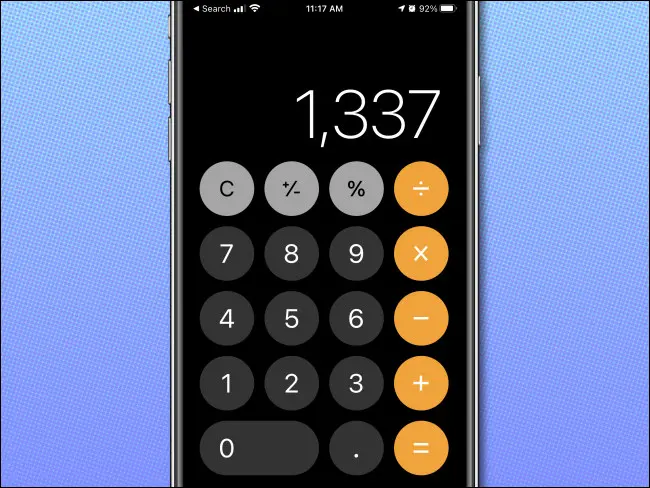 Image source/How-To-GeekIf you've been on the calculator app, you've probably had nightmares when you type in the wrong number and lose the whole calculation you typed in. To prevent this in the future, just swipe right or left to delete what you typed, the calculator will still remember you rest of what you entered.
Image source/How-To-GeekIf you've been on the calculator app, you've probably had nightmares when you type in the wrong number and lose the whole calculation you typed in. To prevent this in the future, just swipe right or left to delete what you typed, the calculator will still remember you rest of what you entered.Advertisement
24. Text Your Messages Faster
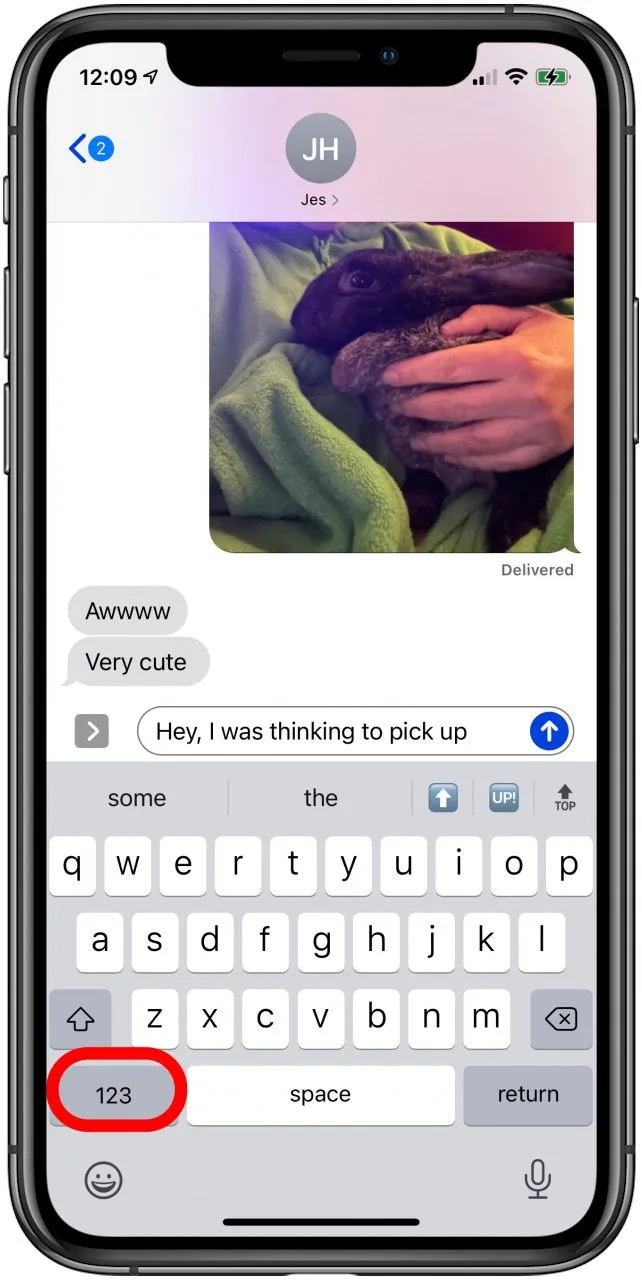 Image source/iPhone LifeA cool hack to boost your texting efficiency is to stop going back and forth between keyboards to type numbers and symbols. All you have to do is hold down the "123" button, then drag it over the number or symbol you want. Once you get the hang of this, you'll find yourself shaving seconds off every text.
Image source/iPhone LifeA cool hack to boost your texting efficiency is to stop going back and forth between keyboards to type numbers and symbols. All you have to do is hold down the "123" button, then drag it over the number or symbol you want. Once you get the hang of this, you'll find yourself shaving seconds off every text.Advertisement
25. Quickly Share Your Location With Friends
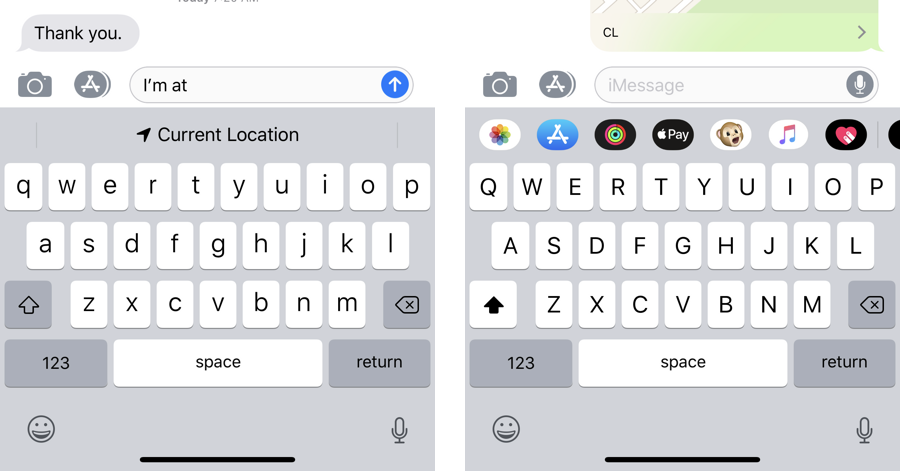 Image source/WccftechIf you're meeting a friend, an easy and simple way to share your location is through a text message. Rather then typing out the address and it taking you a few minutes, just type "I'm at" and hit the space key. Current location should appear underneath and by tapping on that you will instantly send your friend your exact location.
Image source/WccftechIf you're meeting a friend, an easy and simple way to share your location is through a text message. Rather then typing out the address and it taking you a few minutes, just type "I'm at" and hit the space key. Current location should appear underneath and by tapping on that you will instantly send your friend your exact location.Advertisement
26. Shake Your iPhone To Undo Notes
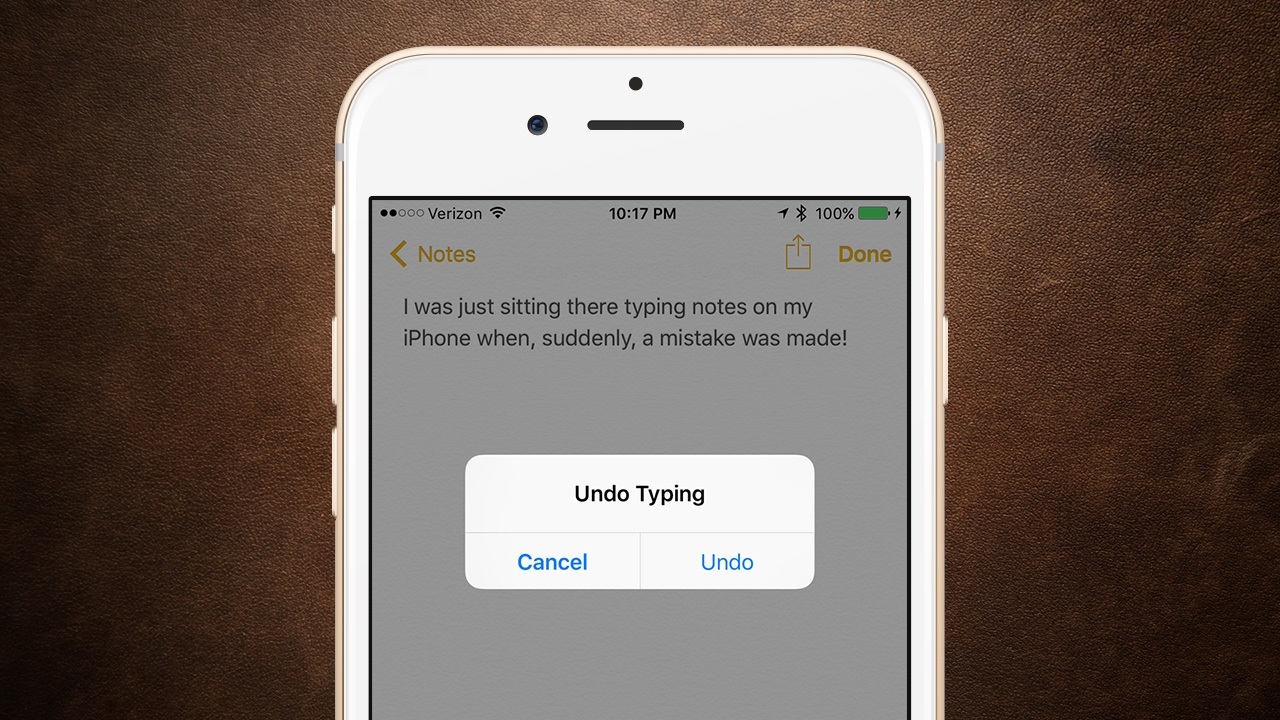 Image source/Tech JunkieWhen writing something in your notes, you may realise you dot need it anymore. Rather than having to highlight the whole text which could take a while, you can shake your iPhone instead then tap on the "Undo" button. This way it prevents you deleting anything that you may have wanted to keep.
Image source/Tech JunkieWhen writing something in your notes, you may realise you dot need it anymore. Rather than having to highlight the whole text which could take a while, you can shake your iPhone instead then tap on the "Undo" button. This way it prevents you deleting anything that you may have wanted to keep.Advertisement
27. Change Default Browser To Chrome
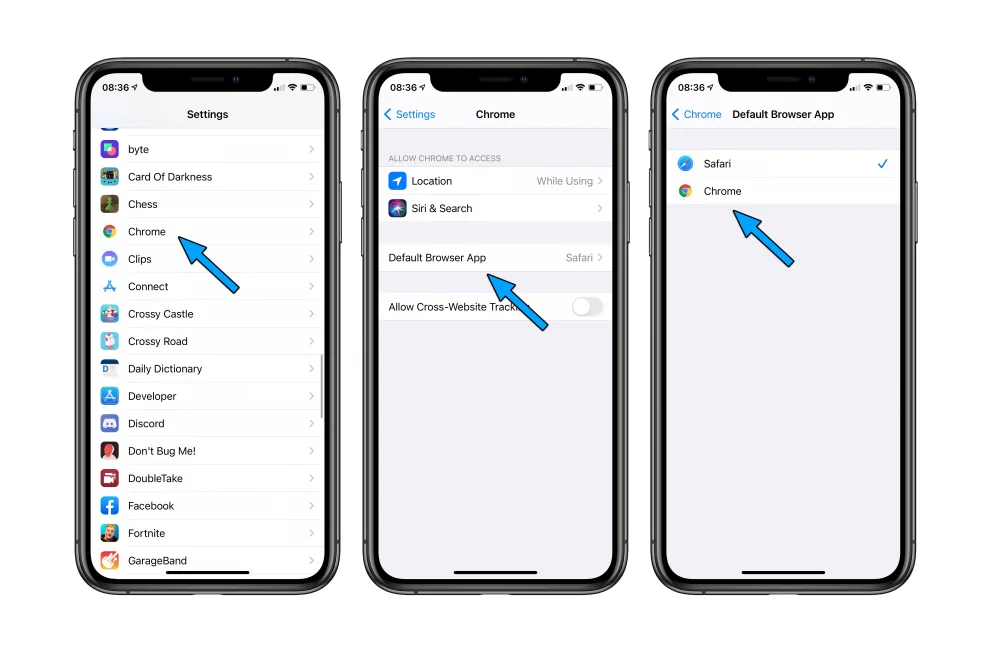 Image source/9to5MacEverybody has their own preferences in life, the same applies with browsers. You may hate using safari and have put up with it for years, but you can change this to chrome very easily. Go to settings, find Chrome then click "Default Browse App" then click "Chrome" - It's that straightforward!
Image source/9to5MacEverybody has their own preferences in life, the same applies with browsers. You may hate using safari and have put up with it for years, but you can change this to chrome very easily. Go to settings, find Chrome then click "Default Browse App" then click "Chrome" - It's that straightforward!Advertisement
28. Bring Back Your Home Button
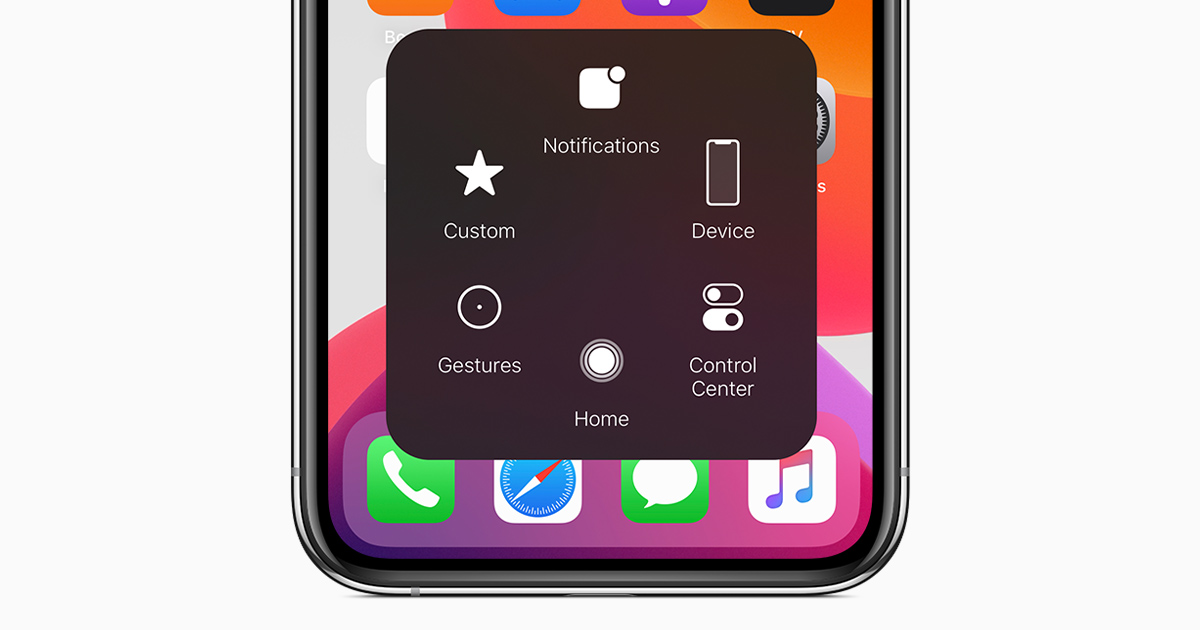 Image source/Apple SupportMany of you might love the new Face ID on the iPhone, its quick and its hands free. Those of you who would still much prefer to have a home button don't have to say goodbye to it yet. By using Assistive Touch, you can bring back a home button, which will appear on your screen at whatever location you prefer.
Image source/Apple SupportMany of you might love the new Face ID on the iPhone, its quick and its hands free. Those of you who would still much prefer to have a home button don't have to say goodbye to it yet. By using Assistive Touch, you can bring back a home button, which will appear on your screen at whatever location you prefer.Advertisement
29. Lock Your Notes Securely
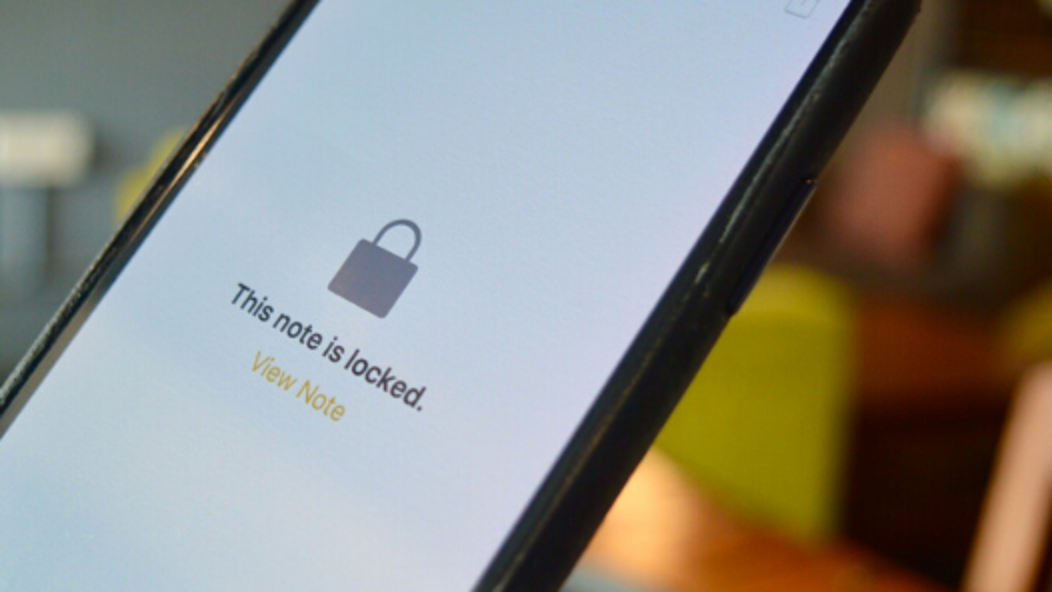 Image source/How-to-GeekIf Somethings in your notes, there's a good chance its personal information you don't want in other peoples hands. Peoples passwords and all sorts of information is stored in them. This is why you need to know about locking your notes with either a password or Face ID.
Image source/How-to-GeekIf Somethings in your notes, there's a good chance its personal information you don't want in other peoples hands. Peoples passwords and all sorts of information is stored in them. This is why you need to know about locking your notes with either a password or Face ID.Advertisement
30. Save Safari Page As A PDF
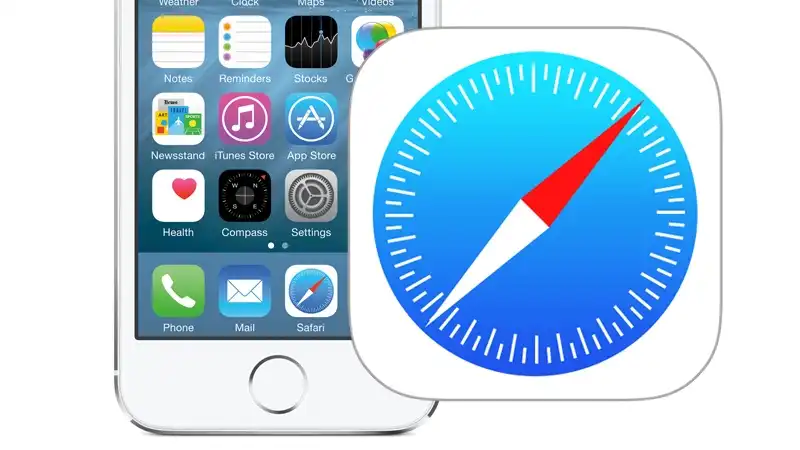 Image source/MacworldYou may find yourself on Safari and you come across something really fascinating which you want to keep. The best way to do this is to turn what you're reading into a PDF, this way you will have the article or whatever you're reading in the exact same layout.
Image source/MacworldYou may find yourself on Safari and you come across something really fascinating which you want to keep. The best way to do this is to turn what you're reading into a PDF, this way you will have the article or whatever you're reading in the exact same layout.Advertisement
